物料描述详解
物料描述概述
中后台前端体系中,存在大量的组件,程序员可以通过阅读文档,知悉组件的用法。可是搭建平台无法理解 README,而且很多时候,README 里并没有属性列表。这时,我们需要一份额外的描述,来告诉低代码搭建平台,组件接受哪些属性,又是该用怎样的方式来配置这些属性,于是,《中后台低代码组件描述协议》应运而生。协议主要包含三部分:基础信息、属性信息 props、能力配置/体验增强 configure。
物料配置,就是产出一份符合《中后台低代码组件描述协议》的 JSON Schema。如果需要补充属性描述信息,或需要定制体验增强部分(如修改 Setter、调整展示顺序等),就可以通过修改这份 Schema 来实现。目前有自动生成、手工配置这两种方式生成物料描述配置。
可视化生成物料描述
使用 Parts 造物平台:使用文档
自动生成物料描述
可以使用官方提供的 @alilc/lowcode-material-parser 解析本地组件,自动生成物料描述。把物料描述放到资产包定义中,就能让低代码引擎理解如何制作物料。详见上一个章节“物料扩展”。
下面以某个组件代码片段为例:
// /path/to/component
import { PureComponent } from 'react';
import PropTypes from 'prop-types';
export default class FusionForm extends PureComponent {
static displayName = 'FusionForm';
static defaultProps = {
name: '张三',
age: 18,
friends: ['李四','王五','赵六'],
}
static propTypes = {
/**
* 这是用于描述姓名
*/
name: PropTypes.string.isRequired,
/**
* 这是用于描述年龄
*/
age: PropTypes.number,
/**
* 这是用于描述好友列表
*/
friends: PropTypes.array
};
render() {
return <div>dumb</div>;
}
}
引入 parse 工具自动解析
import parse from '@alilc/lowcode-material-parser';
(async () => {
const result = await parse({ entry: '/path/to/component' });
console.log(JSON.stringify(result, null, 2));
})();
因为一个组件可能输出多个子组件,所以解析结果是个数组。
[
{
"componentName": "FusionForm",
"title": "",
"docUrl": "",
"screenshot": "",
"devMode": "proCode",
"npm": {
"package": "",
"version": "",
"exportName": "default",
"main": "",
"destructuring": false,
"subName": ""
},
"props": [
{
"name": "name",
"propType": "string",
"description": "这是用于描述姓名",
"defaultValue": "张三"
},
{
"name": "age",
"propType": "number",
"description": "这是用于描述年龄",
"defaultValue": 18
},
{
"name": "friends",
"propType": "array",
"description": "这是用于描述好友列表",
"defaultValue": [
"李四",
"王五",
"赵六"
]
}
]
}
]
手工配置物料描述
如果自动生成的物料无法满足需求,我们就需要手动配置物料描述。本节将分场景描述物料配置的内容。
常见配置
组件的属性只有有限的值
增加一个 size 属性,只能从 'large'、'normal'、'small' 这个候选值中选择。
以上面自动解析的物料为例,在此基础上手工加上 size 属性:
[
{
"componentName": "FusionForm",
"title": "",
"docUrl": "",
"screenshot": "",
"devMode": "proCode",
"npm": {
"package": "",
"version": "",
"exportName": "default",
"main": "",
"destructuring": false,
"subName": ""
},
"props": [
{
"name": "name",
"propType": "string",
"description": "这是用于描述姓名",
"defaultValue": "张三"
},
{
"name": "age",
"propType": "number",
"description": "这是用于描述年龄",
"defaultValue": 18
},
{
"name": "friends",
"propType": "array",
"description": "这是用于描述好友列表",
"defaultValue": [
"李四",
"王五",
"赵六"
]
}
],
// 手工增加的 size 属性
"configure": {
"isExtend": true,
"props": [
{
"title": "尺寸",
"name": "size",
"setter": {
"componentName": 'RadioGroupSetter',
"isRequired": true,
"props": {
"options": [
{ "title": "大", "value": "large" },
{ "title": "中", "value": "normal" },
{ "title": "小", "value": "small" }
]
},
}
}
]
}
}
]
组件的属性既可以设置固定值,也可以绑定到变量
我们知道一种属性形式就需要一种 setter 来设置,如果想要将 value 属性允许输入字符串,那就需要设置为 StringSetter,如果允许绑定变量,就需要设置为 VariableSetter,具体设置器请参考预置设置器列表。
那如果都想要呢?可以使用 MixedSetter 来实现。
{
// ...
configure: {
isExtend: true,
props: [
{
title: '输入框的值',
name: 'activeValue',
setter: {
componentName: 'MixedSetter',
isRequired: true,
props: {
setters: [
'StringSetter',
'NumberSetter',
'VariableSetter',
],
},
}
}
]
}
}
设置后,就会出现“切换设置器”的操作项了
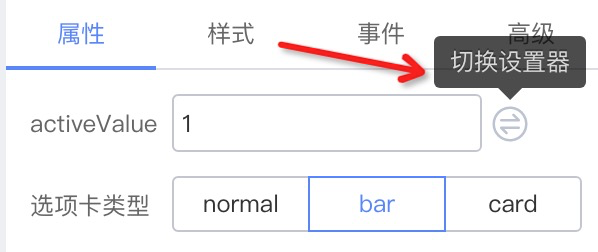

开启组件样式设置
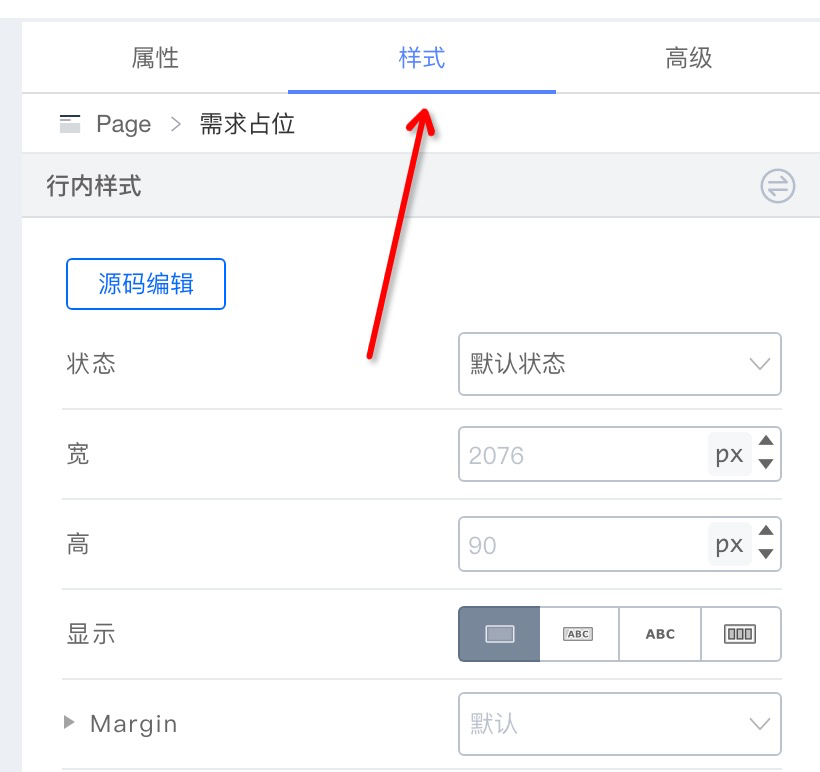
{
configure: {
// ...,
supports: {
style: true,
},
// ...
}
}
设置组件的默认事件
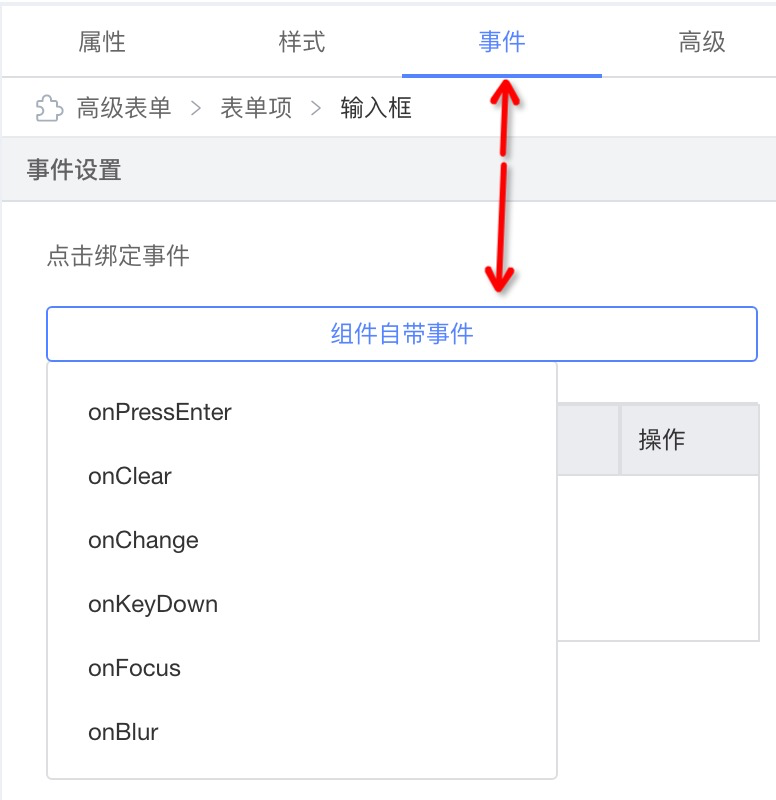
{
configure: {
// ...
supports: {
events: ['onPressEnter', 'onClear', 'onChange', 'onKeyDown', 'onFocus', 'onBlur'],
},
// ...
}
}
设置 prop 标题的 tip

{
name: 'label',
setter: 'StringSetter',
title: {
label: {
type: 'i18n',
zh_CN: '标签文本',
en_US: 'Label',
},
tip: {
type: 'i18n',
zh_CN: '属性:label | 说明:标签文本内容',
en_US: 'prop: label | description: label content',
},
},
}
配置 prop 对应 setter 在配置面板的展示方式
inline

{
configure: {
props: [{
description: '标签文本',
display: 'inline',
}]
}
}
block

{
configure: {
props: [{
description: '高级',
display: 'block',
}]
}
}
accordion

{
configure: {
props: [{
description: '表单项配置',
display: 'accordion',
}]
}
}
entry

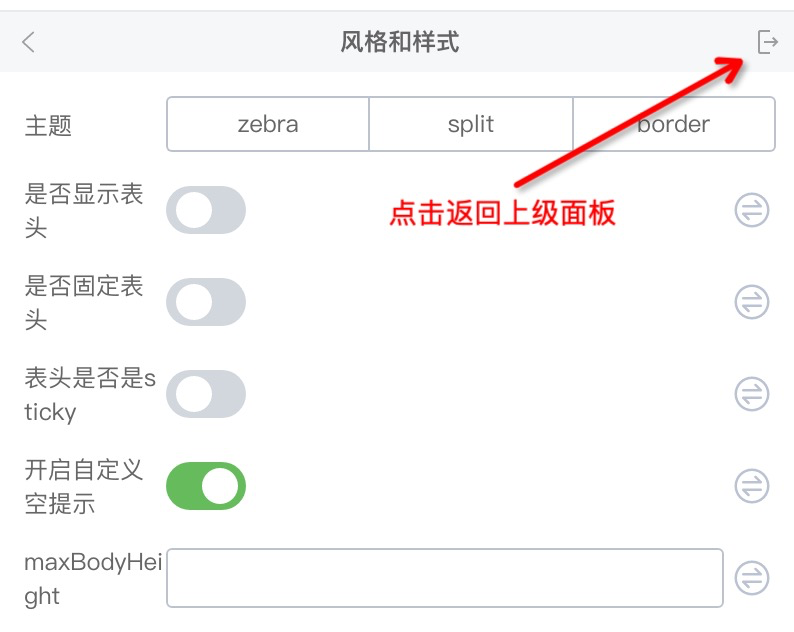
{
configure: {
props: [{
description: '风格与样式',
display: 'entry',
}]
}
}
plain
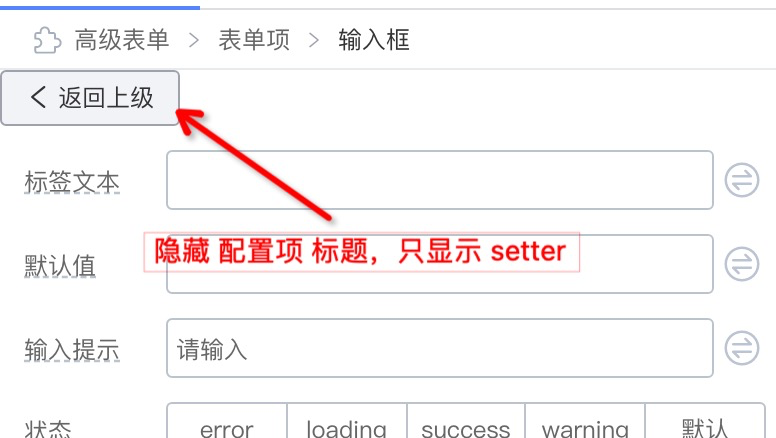
{
configure: {
props: [{
description: '返回上级',
display: 'plain',
}]
}
}
进阶配置
组件的 children 属性允许传入 ReactNode
例如有一个如下的 Tab 选项卡组件,每个 TabPane 的 children 都是一个组件

只需要增加 isContainer 配置即可
{
// ...
configure: {
// ...
component: {
// 新增,设置组件为容器组件,可拖入组件
isContainer: true,
},
}
}
假设我们希望只允许拖拽 Table、Button 等内容放在 TabPane 里。配置白名单 childWhitelist 即可
{
// ...
configure: {
// ...
component: {
isContainer: true,
nestingRule: {
// 允许拖入的组件白名单
childWhitelist: ['Table', 'Button'],
// 同理也可以设置该组件允许被拖入哪些父组件里
parentWhitelist: ['Tab'],
},
},
},
}
组件的非 children 属性允许传入 ReactNode
这就需要使用 SlotSetter 开启插槽了,如下面示例,给 Tab 的 title 开启插槽,允许拖拽组件

{
// ...
configure: {
isExtend: true,
props: [
{
title: '选项卡标题',
name: 'title',
setter: {
componentName: 'MixedSetter',
props: {
setters: [
'StringSetter',
'SlotSetter',
'VariableSetter',
],
},
},
},
],
},
}
屏蔽组件在设计器中的操作按钮
正常情况下,组件允许复制:

如果希望禁止组件的复制行为,我们可以这样做:
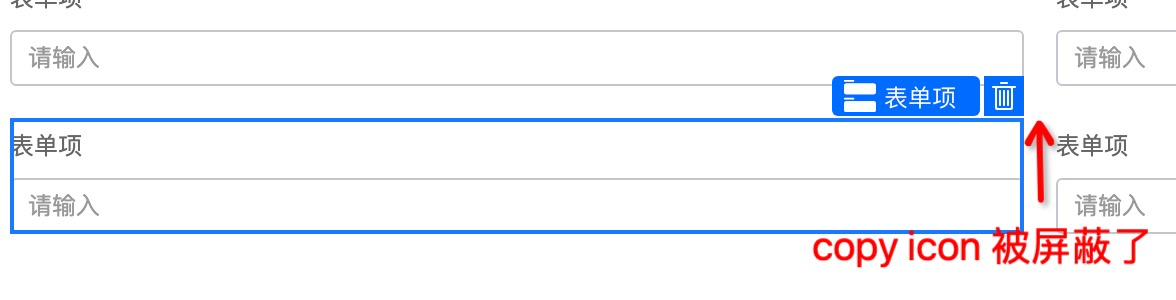
{
configure: {
component: {
disableBehaviors: ['copy'],
},
},
}
实现一个 BackwardSetter

{
name: 'back',
title: ' ',
display: 'plain',
setter: BackwardSetter,
}
// BackwardSetter
import { SettingTarget, DynamicSetter } from '@alilc/lowcode-types';
const BackwardSetter: DynamicSetter = (target: SettingTarget) => {
return {
componentName: (
<Button
onClick={() => {
target.getNode().parent.select();
}}
>
<Icon type="arrow-left" /> 返回上级
</Button>
),
};
};
高级配置
不展现一个 prop 配置
- 始终隐藏当前 prop
{
// 始终隐藏当前 prop 配置
condition: () => false,
}
- 根据其它 prop 的值展示/隐藏当前 prop
{
// direction 为 hoz 则展示当前 prop 配置
condition: (target) => {
return target.getProps().getPropValue('direction') === 'hoz';
}
}
props 联动
// 根据当前 prop 的值动态设置其它 prop 的值
{
name: 'labelAlign',
// ...
extraProps: {
setValue: (target, value) => {
if (value === 'inset') {
target.getProps().setPropValue('labelCol', null);
target.getProps().setPropValue('wrapperCol', null);
} else if (value === 'left') {
target.getProps().setPropValue('labelCol', { fixedSpan: 4 });
target.getProps().setPropValue('wrapperCol', null);
}
return target.getProps().setPropValue('labelAlign', value);
},
},
}
// 根据其它 prop 的值来设置当前 prop 的值
{
name: 'status',
// ...
extraProps: {
getValue: (target) => {
const isPreview = target.getProps().getPropValue('isPreview');
return isPreview ? 'readonly' : 'editable';
}
}
}
动态 setter 配置
可以通过 DynamicSetter 传入的 target 获取一些引擎暴露的数据,例如当前有哪些组件被加载到引擎中,将这个数据作为 SelectSetter 的选项,让用户选择:
{
setter: (target) => {
return {
componentName: 'SelectSetter',
props: {
options: target.designer.props.componentMetadatas.filter(
(item) => item.isFormItemComponent).map(
(item) => {
return {
title: item.title || item.componentName,
value: item.componentName,
};
}
),
),
},
};
}
}